Setup Observability with ChaosCenter
Overview Tab helps you to manage your connected data sources and dashboards, all while making it easier to view and analyze your chaos scenarios. The overview tab is split into 3 parts -
- Data Sources
- Application Dashboards
- Chaos Scenario Dashboards
Before you begin
Before starting with observability setup, you have to connect an chaos delegate to get chaos scenario statistics & keep track of chaos scenarios performance. For connecting a new chaos delegate, you can follow here .
Once the chaos delegate is connected, you will see a banner for adding data sources and a list of recently updated chaos scenario dashboards (if any).
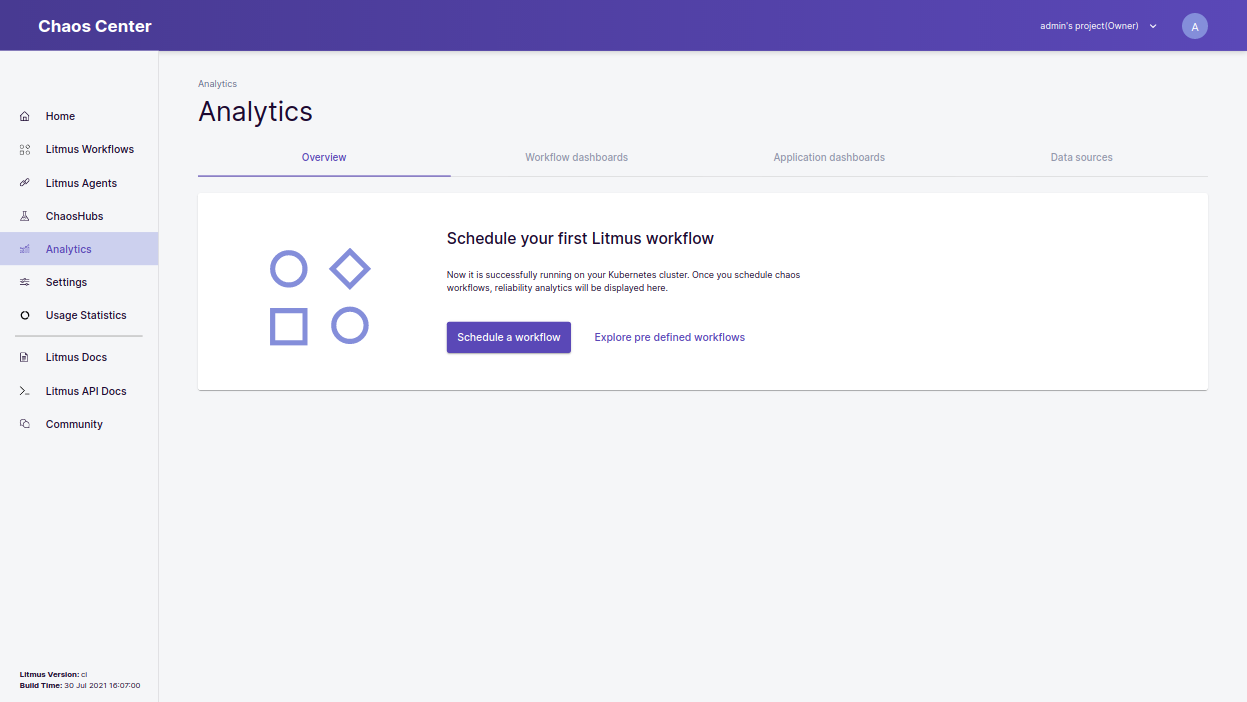 Overview page, When no chaos scenarios are running
Overview page, When no chaos scenarios are running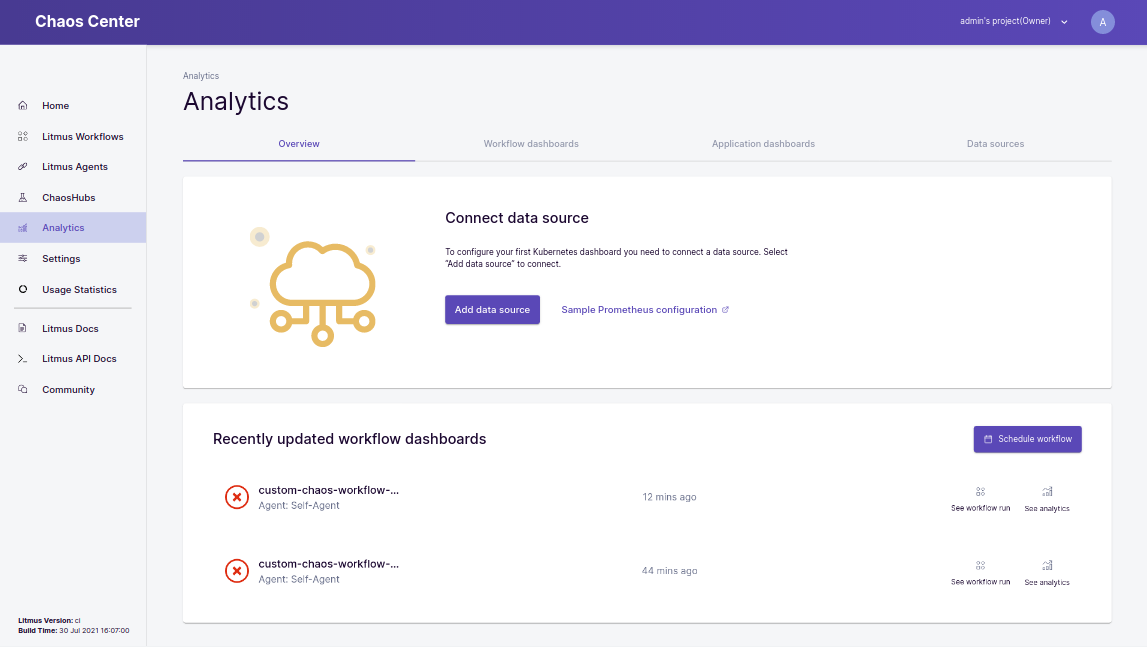 Overview page, When some chaos scenarios have been already scheduled
Overview page, When some chaos scenarios have been already scheduled If you already have a data source, then they can connect the same by clicking on Add data source button and following the corresponding instructions. For deploying a new data source, you can follow the sample configuration steps by clicking on Sample Prometheus configuration.
Once you have added a data source successfully, you will be able to see the data source listed on the overview page.you can add more data sources by clicking on Add data source button.
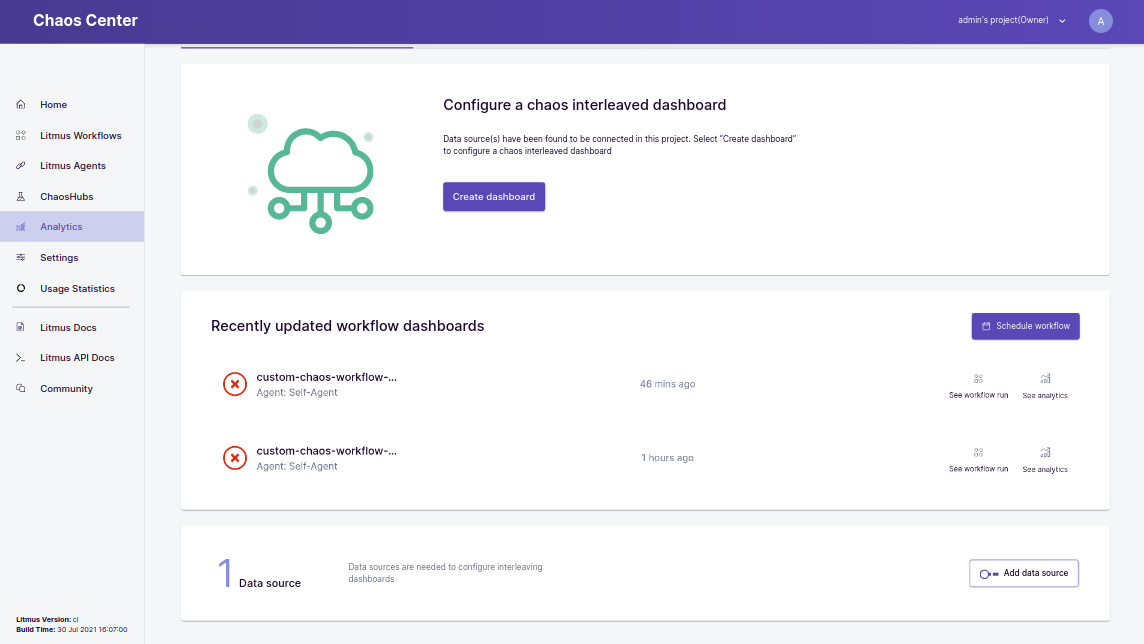
Now, you will get a banner with an option to add a dashboard for visualizing the data from the connected data sources.
After setting up the dashboard, you will be able to see the dashboard on the overview page.
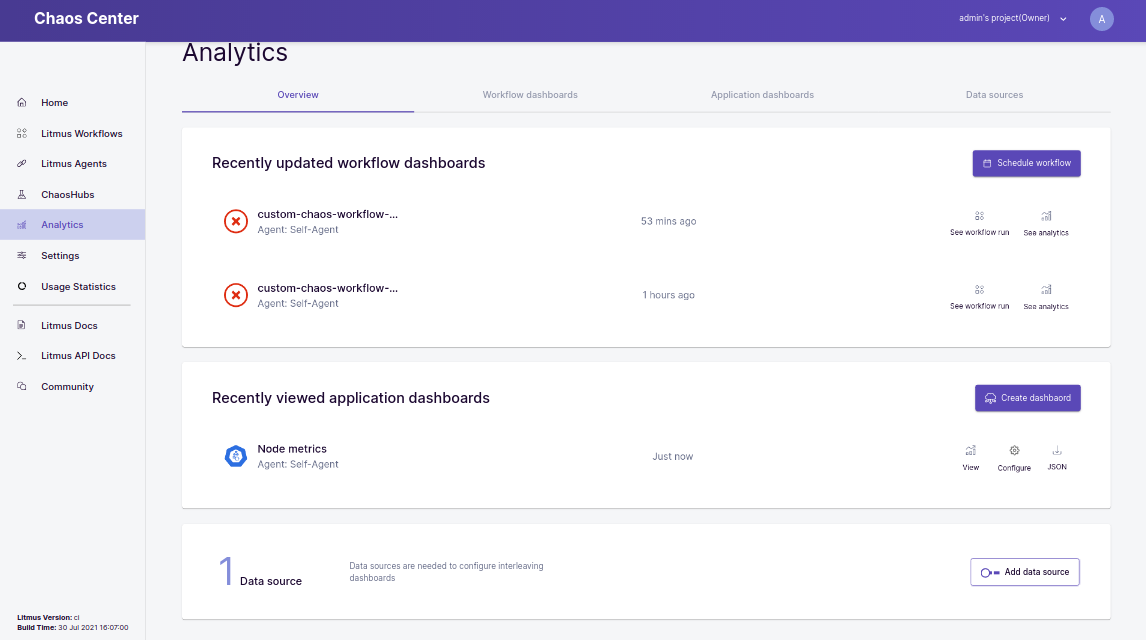
You can view, configure & download the dashboards in the form of JSON for reusability using provided buttons.
You can check the chaos scenario analytics and the chaos scenario run graph by clicking on see chaos scenario run & see chaos scenario analytics icons for a chaos scenario from the list of chaos scenario dashboards present on the overview page.