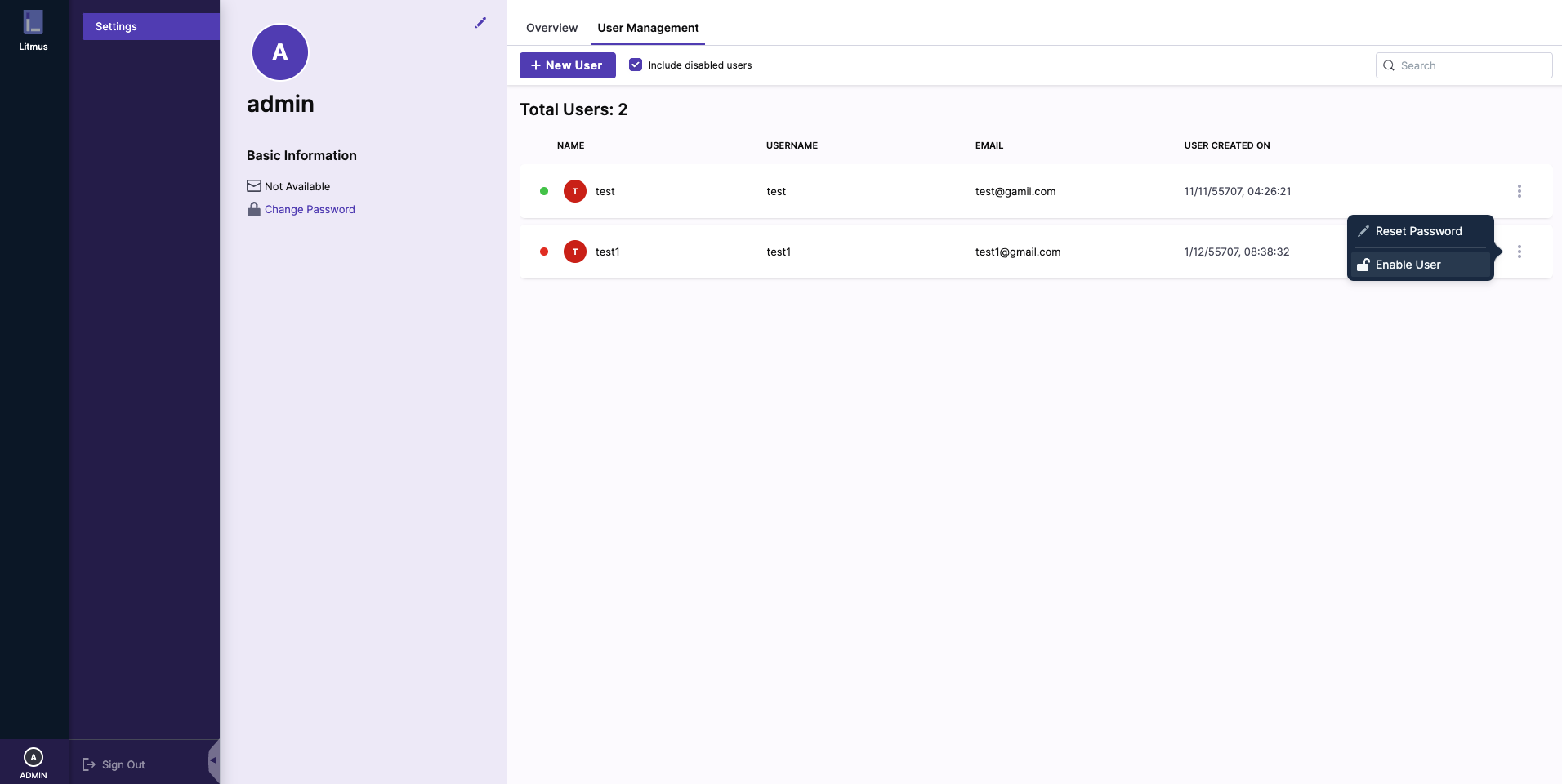Deactivate a user
The Account of a created user can be deactivated, if required. Once the user is deactivated, the user won’t be able to log in or access any of the APIs. Along with this, the user's project where they have Owner permission will also get deactivated and everyone who is a member of that project will lose access to it. The admin user can also reactivate the account of a deactivated user. Once the user is reactivated, all of their data will get restored.
1. Locate and deactivate the user
In the user management tab, locate the user account that you'd like to deactivate and click on the horizontal options icon.
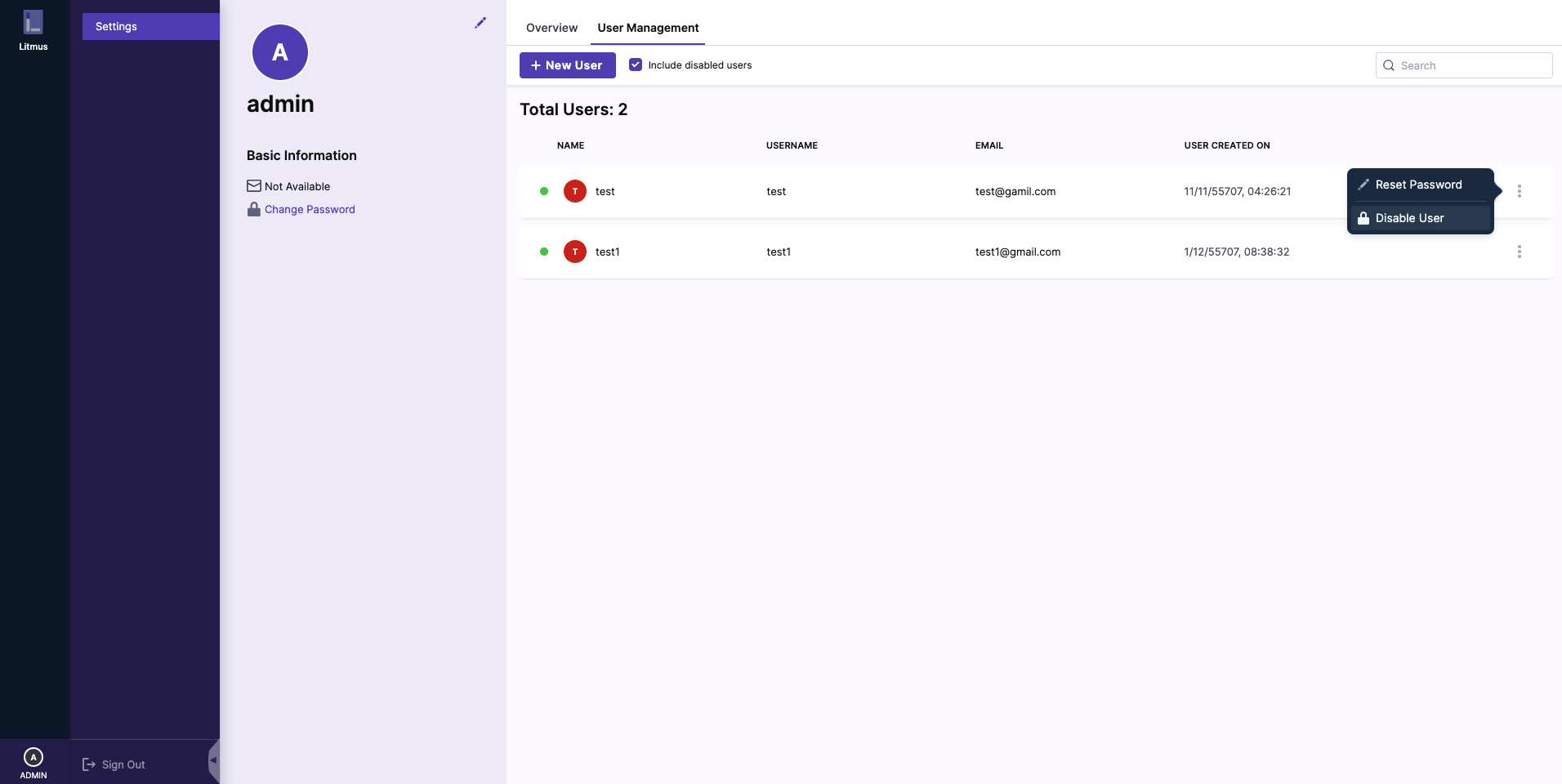
2. Confirm the deactivation
On clicking on the Disable User option, a confirmation prompt will pop up, click on the Confirm button in order to disable the user.

3. Re-activate a user (Optional step)
Similarly, the admin user can re-activate the user from the same drop-down menu as shown: